Manage my profile
Further to login to the ONDA User Portal, you can access your registration details by clicking My Profile as follows:
- either from the button on the ONDA User Portal Home page
- or from the link under the Profile menu on the top right-hand corner
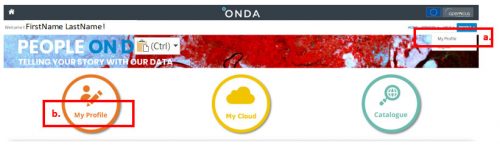
Edit Profile
From your My Profile page, you can edit your First Name and your Last Name:
- Edit the fields
- Use the Reset button to undo before saving
- Click the Save Profile button to confirm the profile update
- A pop-up window on the top left corner of the page will confirm your successful profile update:
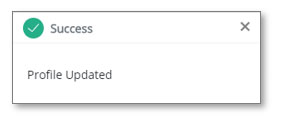
Note: once you have created an ONDA account with a given email address, this cannot be changed at a later stage.
Change Password
From your My Profile page, you can change your ONDA User Portal Password:
- Enter your Old Password
- Enter the New Password
Note – the ONDA Password must:
-
- Be between 8 and 30 characters long and not contain white spaces
- Contain at least 1 digit (numeric character), 1 lower case letter (alphabetic character), 1 upper case letter (alphabetic character) and 1 special character amongst: .#!-_$
- Re-enter the New Password in the Confirm New Password field
- Click the Save Password button to save your changes
- A pop-up window on the top left corner of the page will confirm your successful password update:
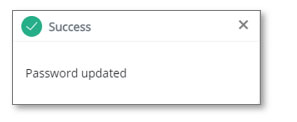 Delete My Profile
Delete My Profile
Users wishing to delete their ONDA User Portal profile should contact us by writing to servicedesk@onda-dias.us, or by filling in the Contact Us form available by clicking the My Support link under the Help menu.